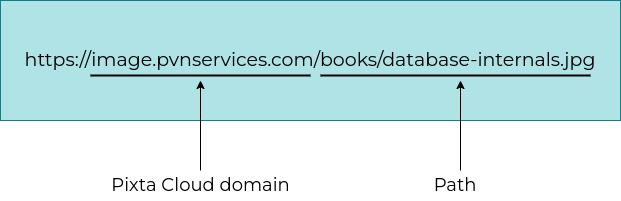Serving Assets
Once your Source has been configured and deployed, you can begin making asset requests to Pixta Cloud. These requests differ slightly for each Pixta Cloud Source type and will vary slightly depending on.
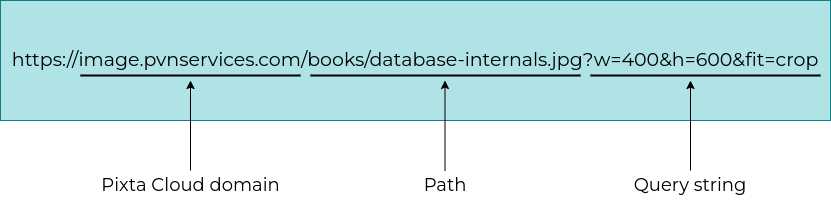
The hostname, or domain, of the Pixta Cloud URL will have the form YOUR_SOURCE_CONFIG.pvnservices.com.
The path consists of any additional directory information required to locate your asset within your asset storage (e.g. if you have different subfolders for your images). In this example,/books/database-internals.jpg completes the full path to the asset.
Parameters are added to the query string of the URL. In the above example, the query string begins with ?w=400 and the additional parameters are linked with ampersands. These parameters dictate how assets are processed. In the above URL, w=400&h=600&crop=fit specifies the width and height of the asset.
Amazon S3 Sources
Each object in your S3 bucket has an Amazon hostname and prefix. To process an asset from your S3 bucket, you must replace the Amazon hostname and the S3 prefix with the Pixta Cloud hostname. All other parts of can remain the same.
Suppose that the Amazon S3 URL is the following, with the S3 bucket name set to bucket-name and the S3 prefix set to books/system-design.

When you set up your Source, you must enter the bucket name, so by default the Pixta Cloud hostname will replace the Amazon S3 hostname and bucket name. If all of the assets in your Source share the same you can define that in your Source and shorten the URL even further:
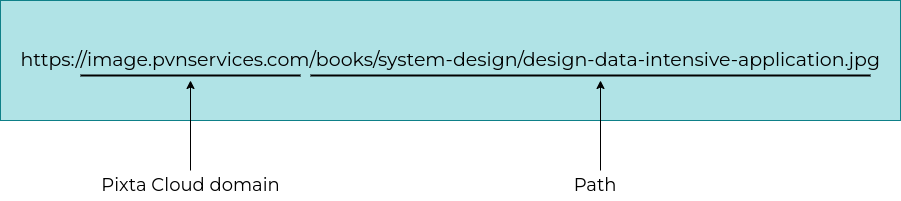
Google Cloud Storage Sources
Each object in your Google Cloud Storage bucket has a hostname and prefix. To process an image from your bucket, you must replace the hostname and the prefix with the Pixta Cloud hostname. All other parts of the URL can remain the same.
Suppose that the Google Cloud Storage URL is the following, with the bucket name set to bucket-name and the prefix set to books/system-design.

When you set up your Source, you must enter the bucket name, so by default the Pixta Cloud hostname will replace will replace the Google Cloud Storage hostname and bucket name. If all of the assets in your Source share the same you can define that in your Source and shorten the URL even further:
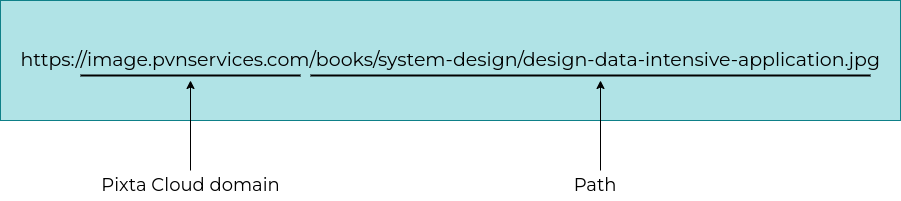
Microsoft Azure Storage Sources
Each object in your Azure Container (Blob) or File Share has a hostname and prefix. To process an asset from your Azure Blob or File Share, you must replace the hostname and the prefix with the Pixta Cloud hostname. All other parts of the URL can remain the same.
Suppose that the Azure Container (Blob) URL is the following, with the account name set to storage-account-name, the container name set to container-name and the prefix set to books.
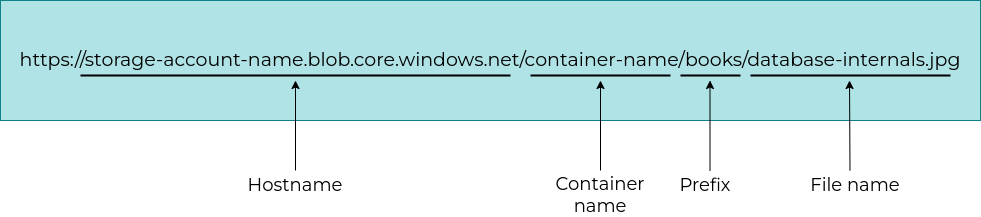
And suppose that the Azure File Share URL is the following, with the account name set to storage-account-name, the file share name set to example-file and the prefix set to example-prefix.

When you set up your Source, you must enter your Azure Storage account name and the Container name or File Share name, so by default the Pixta Cloud hostname will replace the Azure Storage account name and the Container or File Share name. If all of the assets in your Source share the same you can define that in your Source and shorten the URL even further: